Windows: Remove Stuck Print Job
Sometimes a print job fails, gets stuck and prevents other print jobs from compleating. If this ever happens to you, here is a list of possible solutions.
1. Cancel Print
In the settings, go to Devices -> Printers & scanners and click “Open queue” on your printer…
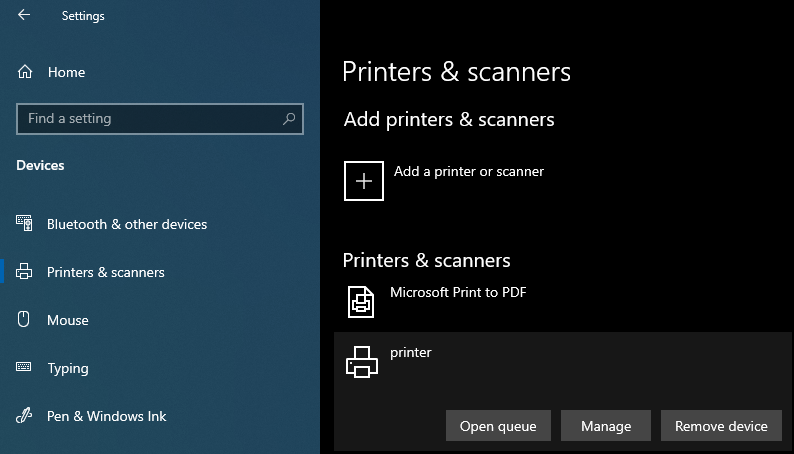
…and cancel the print job.
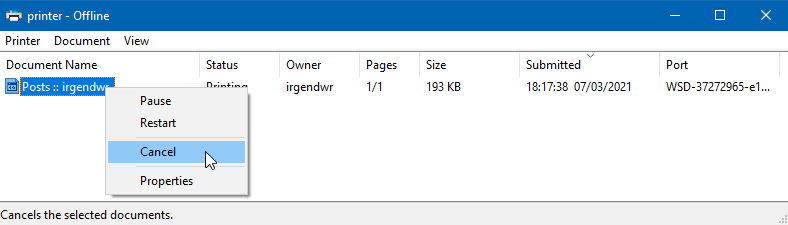
2. Reboot
Try rebooting the printer, as well as the computer, this may remove stuck print jobs in some cases.
3. Manually Delete Print Job
If all of the aforementioned solutions fail, then delete the print job manually.
-
Open the command prompt as administrator by pressing the Windows key and searching for “cmd”, right-clicking and selecting “Run as administrator”.

-
In the command prompt run
net stop spooler -
Open the explorer and navigate to
C:\Windows\System32\spool\PRINTERSYou may need to confirm this:
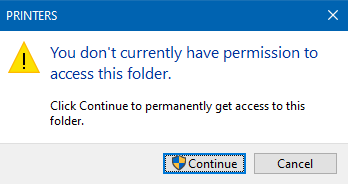
-
Delete the files.
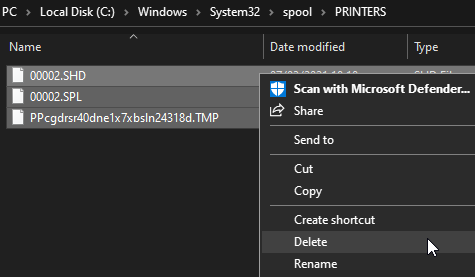
-
In the command prompt run
net start spooler -
Wait for the print service to restart.
This should clear every print job.